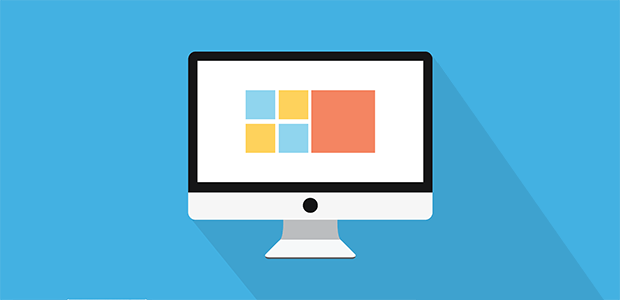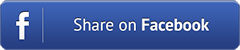How to Install Rechargeable MB SD Connect Compact 4 batteries and WIFI Card ?
1. New MB SD Connect Compact 4 Star Diagnosis support wireless diagnose;
2. New MB SD Connect Compact 4 Star Diagnosis not only support K line diagnose and CAN BUS,but also UDS diagnose protocol. Because old MB STAR C4 main board do not have UDS chip, so old MB STAR C4 can not support it;
3. Multiplexer now use Lan cable to connect
4. Connector adopt Military quick swap technology, it can support 10,000 times pull plug, more stable;
5. All core accosseries adopt original new packing chip, and 24hours test, guarantee the quality of the products;
Notice: Our SD Connect 4 has installed WIFI card, it is better not to dismantle WIFI card by yourself.
Step one: Please prepare the following tools.
(1)— SDConnect multiplexer which need to input the batteries.
(2)— 6 units Ni-MH Rechargeable batteries, Size: AA, Voltage: 1.2V, Capacity: above 1700mA.
(3)—1 unit 108M WIFI Card.
(4)—Plum screwdriver, Specification: T20
Step two: Take out the rubber:
2.1 Use the T20 Plum screwdriver to take out the screw as below.
2.2 Take out the rubber as belwo.
(1)—Batteries Space.
(2)—WIFI Card Space
(3)—SD Card Space
Step three: Insert the Rechargeable batteries.
3.1 Use the T20 Plum screwdriver to take out the screw of Batteries Space fixation as below.
3.2 Take out the fixation of Batteries Space, pay attention to the Battery polarity marked in the Batteries Space.
3.3 Insert the batteries. Note the Battery polarity
3.4 Button on the Fixation of Batteries Space after inputting the Rechargeable battries.
3.5 Use the T20 Plum screwdriver to fix the screw of Batteries Space fixation as below. Inserting the batteries is finished.
Step four: Installing WIFI Card
4.1 Inserting the WIFI card into the WIFI Card Space. Please make the correct direction.
4.2 Push it to make it totally connected.
4.3 Cover the rubber and fix the screws to finish all the work.